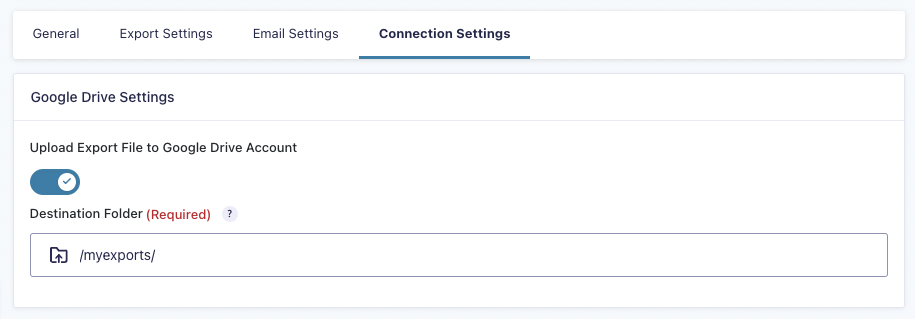Uploading Export Files to Google Drive
Using the Google Drive Extension for Entry Automation, your entries can be sent to your Google Drive account after the export file has been generated.
Installing Google Drive Extension
The Google Drive Extension can be installed from the Entry Automation plugin settings page, found in the Gravity Forms Settings section. After you’ve entered in your license key, a list of available extensions will be listed. If your license does not have access to the Google Drive Extension, an “Upgrade License” button will be available to get access to the extension.
Click the “Install Extension” button next to the Google Drive Extension to download it to your WordPress site. Then, click the “Activate Extension” button to activate the extension.
Authenticating with Google Drive
After activating the Google Drive Extension, refresh the Entry Automation plugin settings page. There will be a new “Google Drive Settings” section with a “Click here to authenticate with Google Drive.” button. Click the button to authenticate with Google Drive. After going through the Google Drive authentication flow, you will be brought back to the Entry Automation plugin settings page and have been successfully authenticated.
Note: While the Google Drive authentication flow may say you are authorizing us to have full access over your Google Drive data, only the plugin installed on your local site can do anything with that after authentication, and only as a part of the functionality the extension provides.
We do not store any of the Google Drive related information on our end after authentication happens that would allow us to access anything further beyond the point of having facilitated the authentication between the plugin and our Google app.
Setting Up Google Drive Exports
When the Google Drive Extension is activated and you have authenticated with Google Drive, a new Connection Settings tab is added to the Entry Automation task settings screen when setting up an Export Entries task.
The Connection Settings tab contains a Google Drive Settings section. Enter the destination path for where the export file should be uploaded to in your Google Drive account.
Note: The destination path input has no validation feedback as to whether the path is valid or not. This is because of how our Google app the extension uses is required to be scoped. Make sure to double-check your entered path and also do some testing for good measure to make sure it is correct.
 CosmicGiant
CosmicGiant